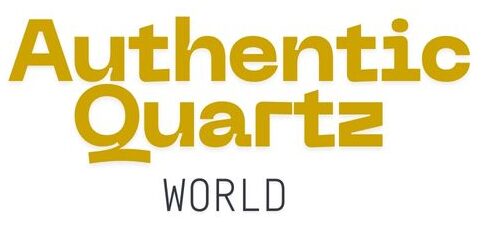Whether you’re facing glitches, preparing to trade it in, or forgot the passcode altogether, this guide walks you through every possible to reset Apple Watch with no stress, no confusion.
Your Apple Watch is more than just a time. It helps you stay active, stay organized, and even works like a smaller version of your iPhone. But what if it stops working properly? Or you’re planning to sell it, give it to someone else, or just want to start fresh? That’s when it’s helpful to know how to reset your Apple Watch.
When Should You Reset Your Apple Watch?
There are several reasons you might want (or need) to reset Apple Watch:
- You’re selling or giving it to someone else
- It’s acting buggy or slow
- You’re switching to a new iPhone
- You forgot your passcode
- You want to pair it with a new device
- You just prefer a clean slate
Resetting your Apple Watch wipes all content and settings, restoring it to factory defaults. But don’t worry if you’ve backed it up properly, you can restore all your data easily afterward.
Important: Back Up Before You Reset
Before you reset your watch, it’s important to keep your data safe. The good news is that your Apple Watch automatically saves its data when your iPhone is backed up to iCloud or iTunes as long as your watch is still connected to your iPhone.
So before resetting:
- Open the Watch app on your iPhone.
- Make sure it’s syncing.
- Perform an iCloud or iTunes backup of your iPhone.
Now, let’s dive into how to reset your Apple Watch in different scenarios.
Method 1: How to Reset Your Apple Watch from the iPhone
This is the easiest and safest way to reset Apple Watch especially if it’s still paired with your iPhone.
Steps:
- Open the Watch app on your iPhone.
- Tap the My Watch tab.
- Go to General > Reset.
- Tap Erase Apple Watch Content and Settings.
- Confirm the action
If your Apple Watch has cellular, you’ll need to decide if you want to keep or remove your mobile plan Wait for the process to complete
That’s it! Your Apple Watch will go back to its original settings and disconnect from your iPhone.
Method 2: How to Factory Reset Apple Watch Directly from the Watch
If you don’t have your iPhone handy but can still access your Apple Watch, you can reset it straight from the device.
Steps:
- On your Apple Watch, go to Settings.
- Tap General > Reset.
- Choose Erase All Content and Settings.
- Enter your passcode if prompted.
- Confirm the reset.
The watch will wipe all data and restart just like new.
Method 3: How to Reset Apple Watch Without iPhone or Passcode
If you forgot your passcode and can’t open your Apple Watch, don’t worry you can still reset it using the buttons on the watch itself.
Steps:
- Place your Apple Watch on its charger.
- Press and hold the side button until the screen shows the power off option.
- Firmly press (Force Touch) the Power Off slider.
- Tap Erase all content and settings.
- Confirm the reset
This method comes in handy when you can’t access the device normally. Afterward, you can re-pair the watch to your iPhone like new.
Method 4: Using iCloud to Remotely Reset Your Apple Watch
If you’ve already unpaired the Apple Watch from your iPhone but didn’t erase it, you can reset it remotely using iCloud.
Steps:
- Go to iCloud.com and sign in.
- Click on Find iPhone.
- Click on All Devices at the top.
- Choose your Apple Watch.
- Click Erase Apple Watch.
- Confirm the action.
This method is great for extra security if your watch is lost or stolen.
What Happens After Resetting?
Once your Apple Watch has been reset, it will:
- Remove all apps, settings, and data.
- Disconnect from your iPhone.
- Require Apple ID and password if Activation Lock is enabled (for security).
Afterward, you’ll see the “Start Pairing” screen, just like when it was brand new.
Tips After Resetting Apple Watch
Try to connect your watch to your iPhone mobile: Open the Watch app and follow the steps.
- Restore from Backup: Choose your most recent backup to keep all your data.
- Install Updates: Make sure both your iPhone and Apple Watch are up to date
- Reinstall Apps: Some third-party apps may need to be reconfigured
Troubleshooting Apple Watch Reset Issues
Sometimes, things don’t go as planned. Here are quick fixes:
- Can’t reset: Make sure that your watch is charged and connected to Wi-Fi properly
- Stuck on Apple logo: Try a force restart (hold side button + digital crown for 10 seconds)
- Activation Lock won’t go away: Log into iCloud and remove the device from your account
- No backup available: If not paired recently, your iPhone may not have your latest Watch data
Final Thoughts
Resetting your Apple Watch doesn’t have to be intimidating. Whether you’re troubleshooting, selling your device, or just want a clean slate, the steps are simple as long as you follow the right method for your situation.
From using the Watch app to force resetting without a passcode, we’ve covered all the bases. Make sure to back up first if you want to keep your data safe.
Now that you know how to reset your Apple Watch, you’re in full control of your device again.
Reference Website: Inmypass